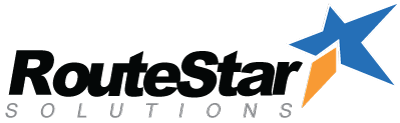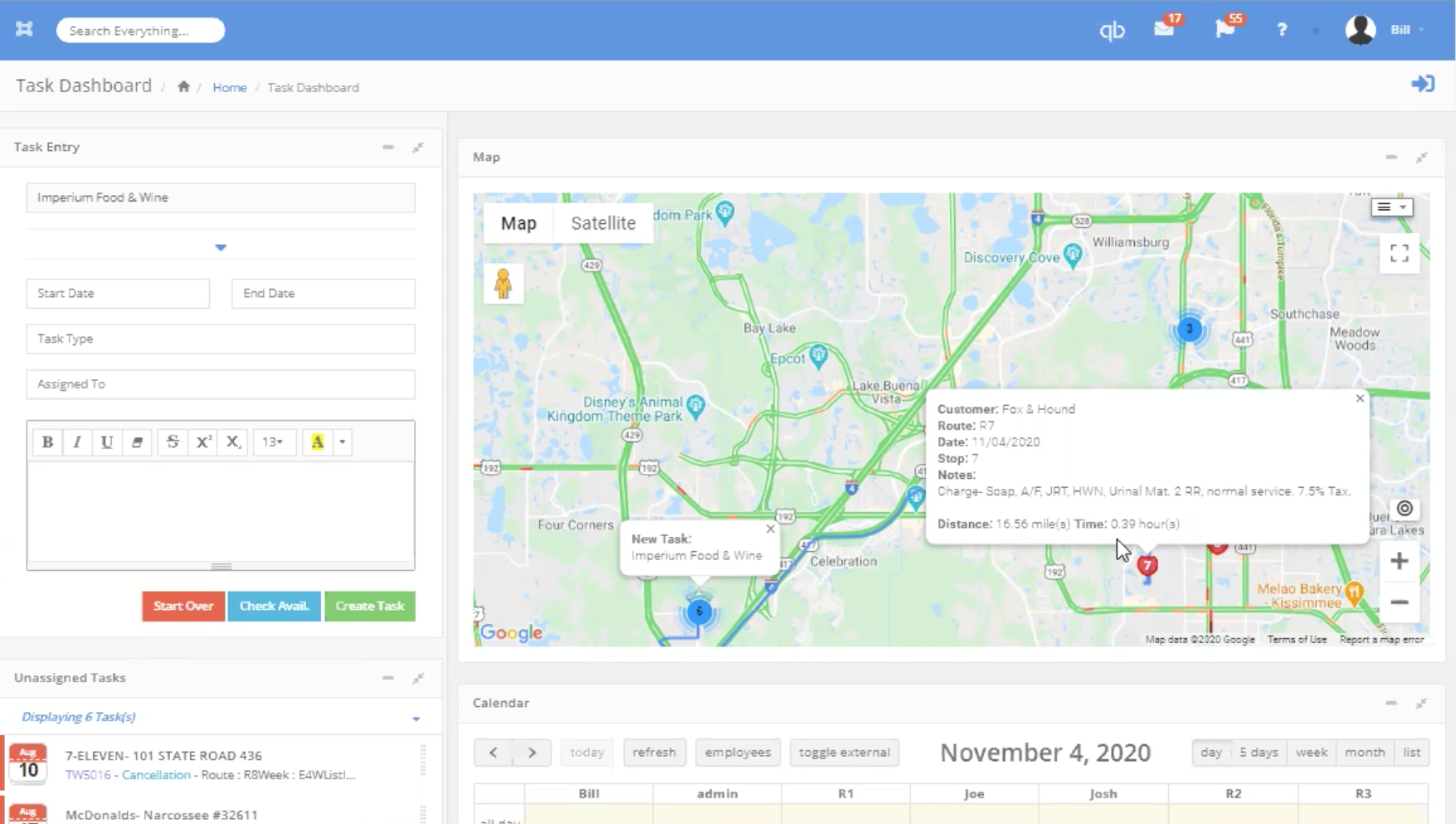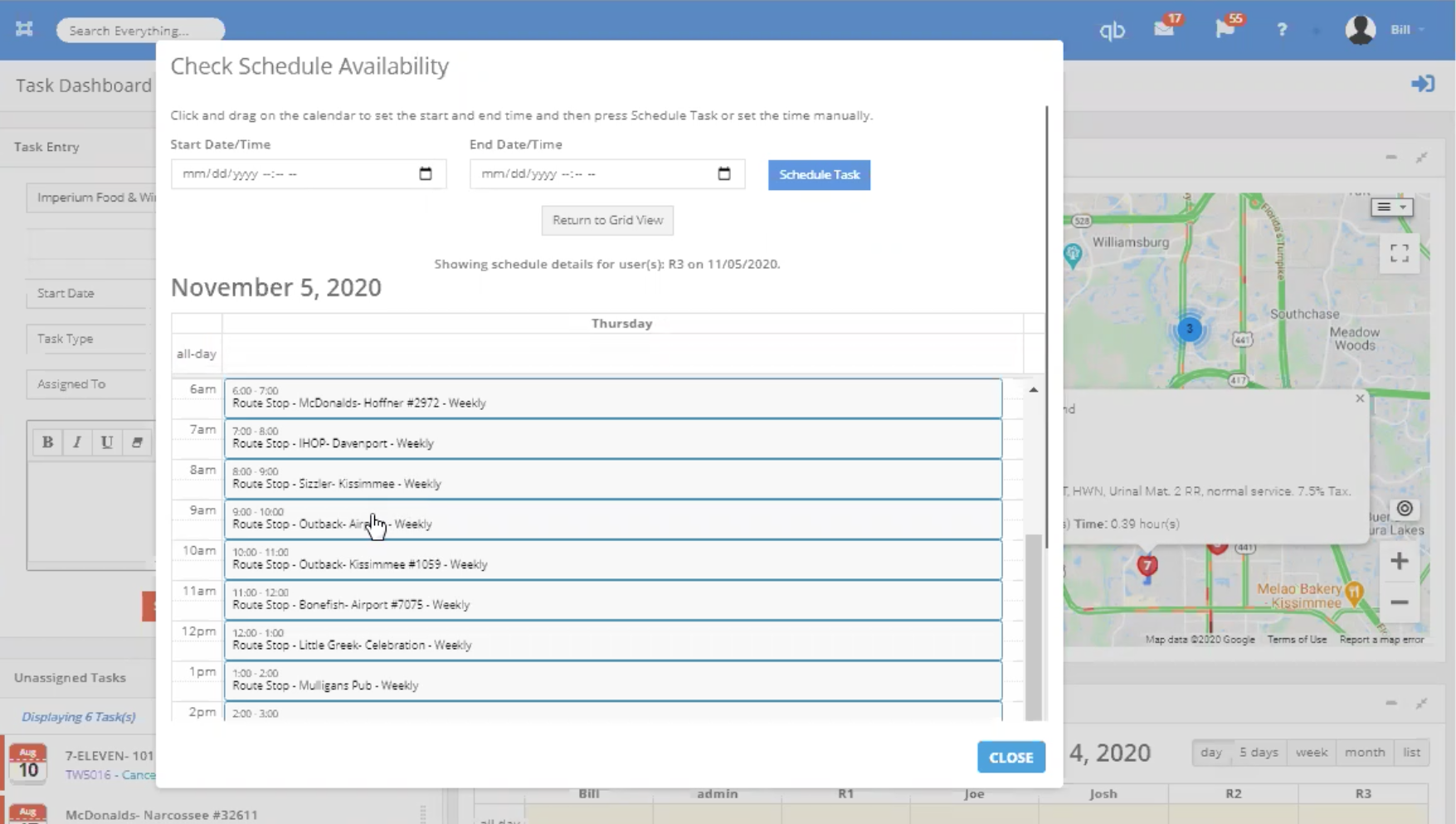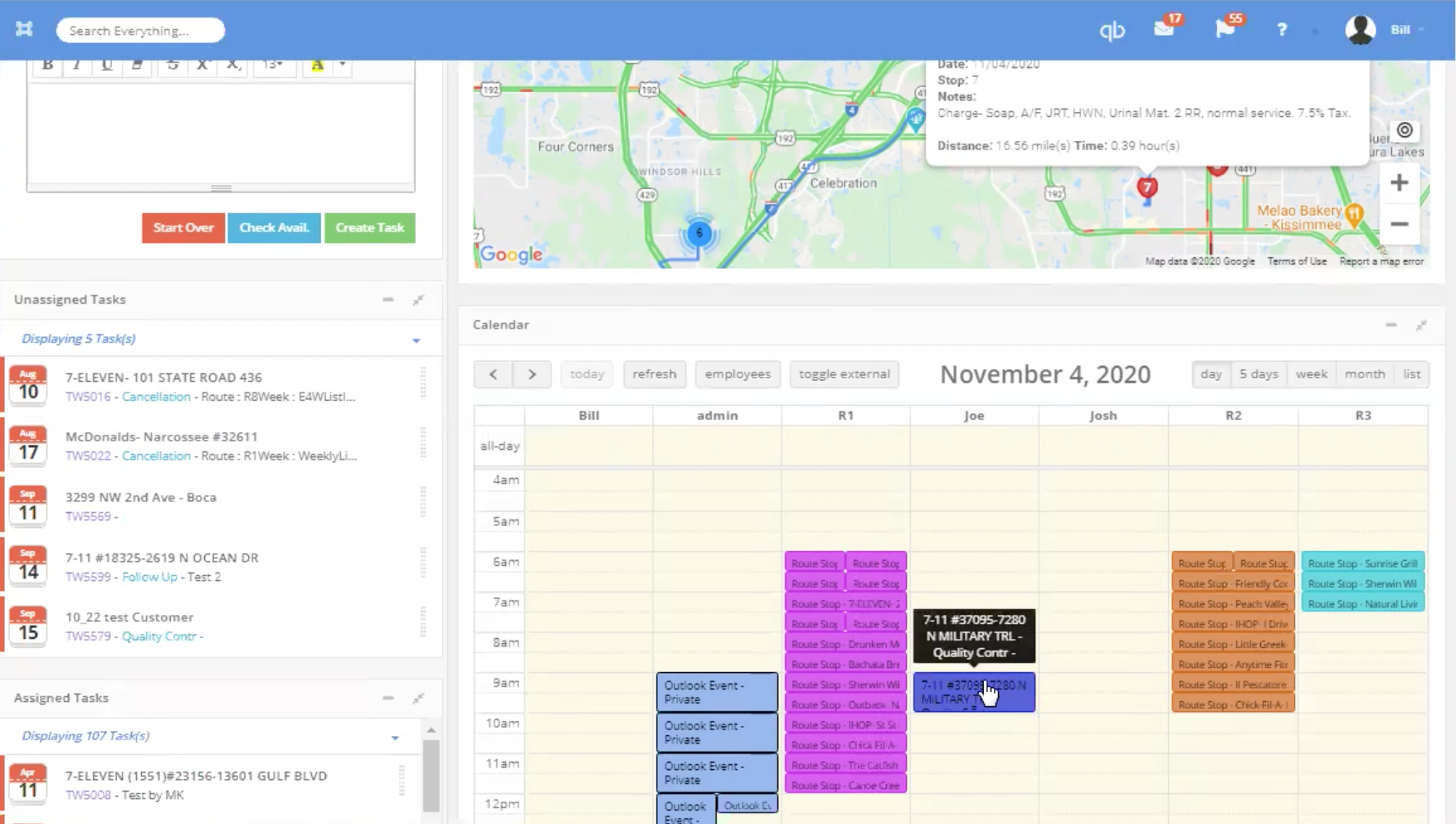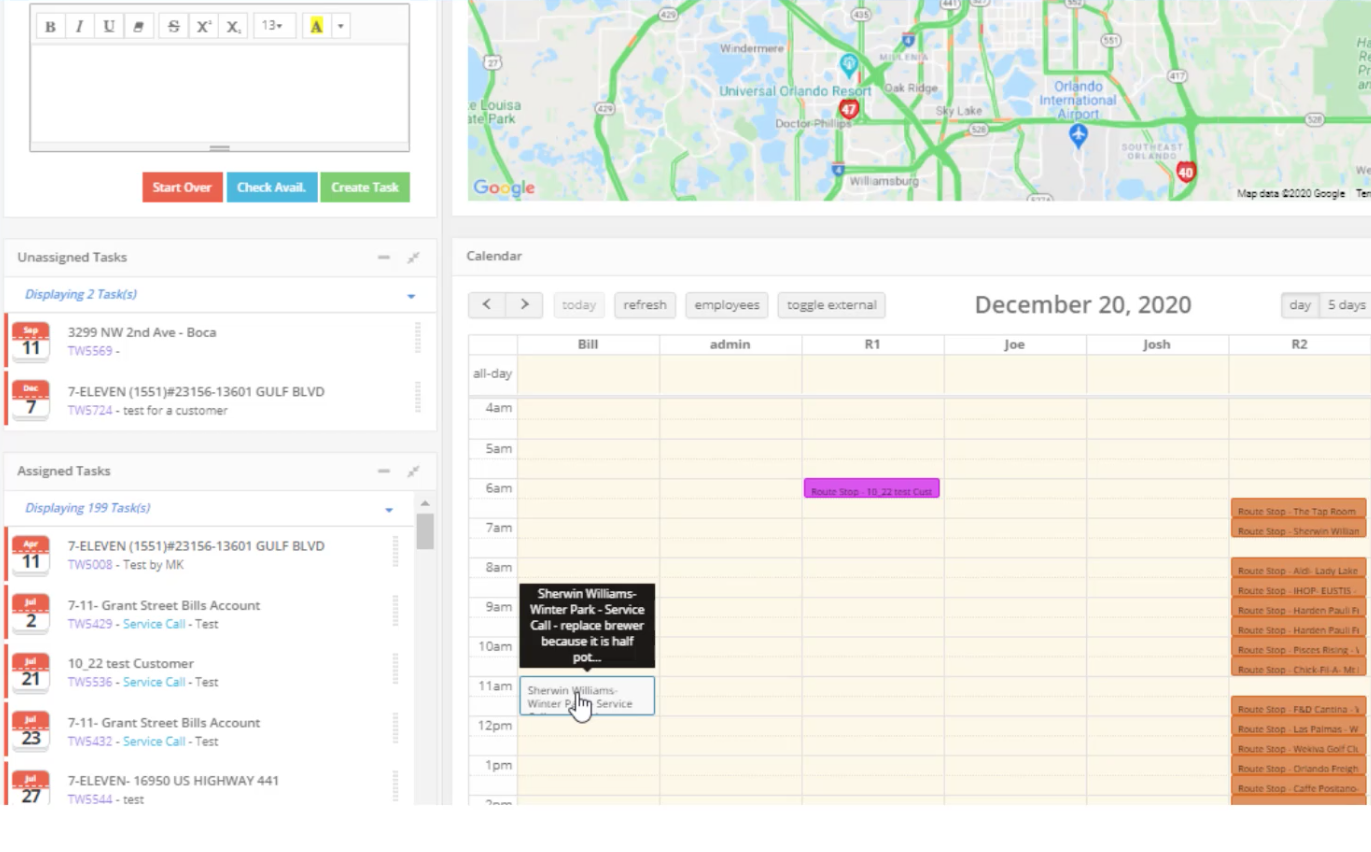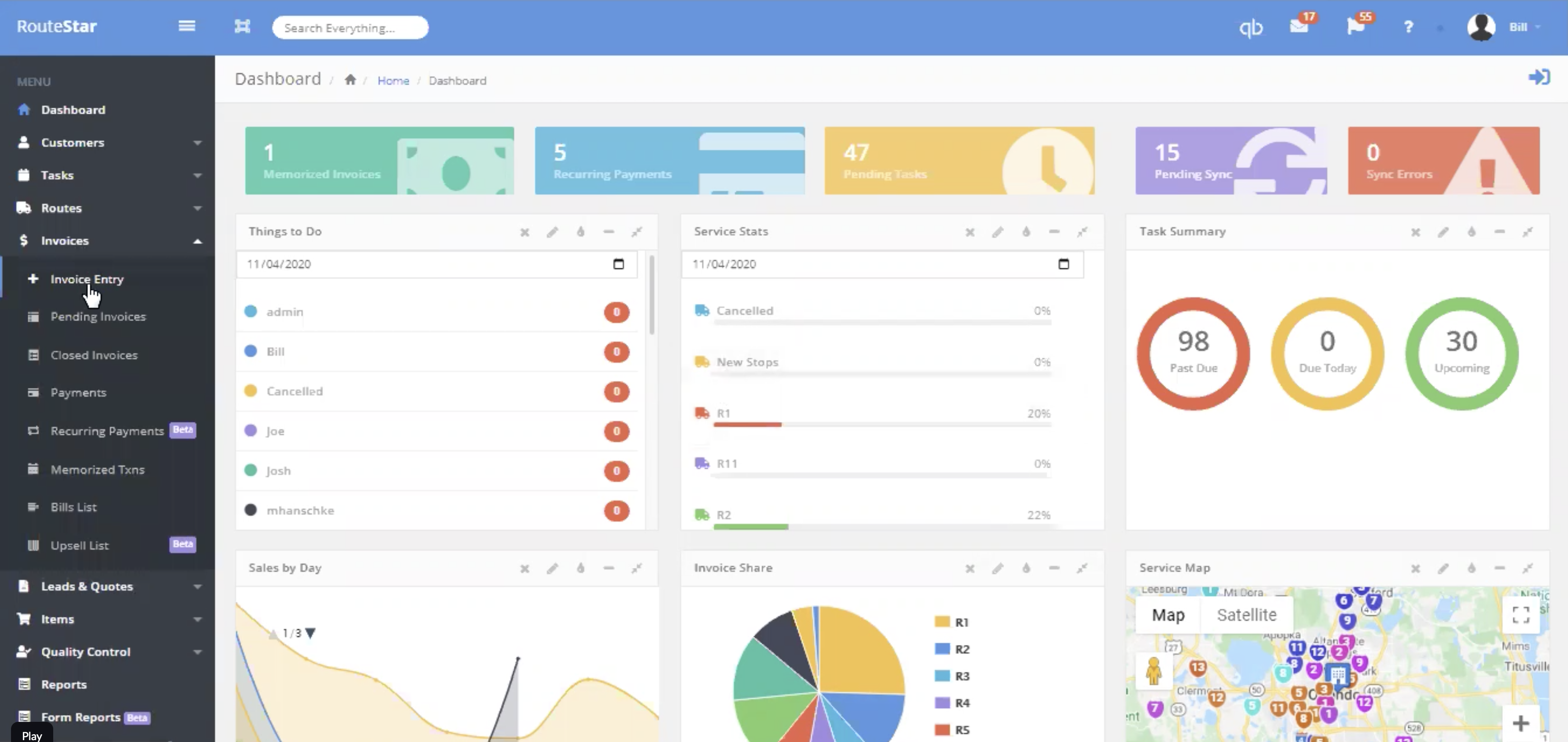Service Department Management.
Increase productivity and workflow.
Schedule and dispatch with ease.
1
Dispatch Quickly.
View stops on a map to determine in real-time which driver is available and closest by mileage and by time so that the driver or service department can be dispatched quicker.

2
Check Availability.
For a standard (non-emergency) task or work order, check availability for the entire week by entering in how many days out you would like to schedule and if you would like to include particular routes only. For instance, you might have some routes established for deliveries only and others strictly for service calls.
View the Route Schedule to determine the closest drivers based on mileage on a map or by looking at a drivers calendar to check availability.
If routes are included within your search criteria, RouteStar will tabulate every stop within the dates specified for availability and sort by mileage and distance. It will show all availability results on a map or on calendar which can then be booked directly from the check availability window,

3
Track repairs on equipment.
Through the customer portal, customers can report an issue and create an unassigned task that can then be dispatched by dragging and dropping the unassigned task onto a drivers' or service techs calendar.

4
Work Order Notification.
When a repair task or work order is created, the customer can be notified via text or email. The customer can then open the work order and add additional notes but cannot change the existing details.

5
Emailing Tasks.
When emailing a customer, simply add RouteStar to the BCC of your email and RouteStar will do a lookup on that email address and create an unassigned task that includes details of the email. This will ensure everyone is "in the loop" and nothing "slips through the cracks".
You can also include RouteStar when emailing a customer to have RouteStar simply log the email in customer notes as well.

Task Highlights.
The Mobile Solution makes it fast and efficient for your drivers in the field to complete their stops.

Invoicing Tasks & Payments
When completing a service repair, for instance, due to the a broken piece of equipment on the customer's part, a task can be invoiced for that charge. Payments can also be received on a task.
Include Checklists
Checklists can be included on tasks, for example, an equipment set up or QC checklist.
Customer Portal
Customers can email in new tasks or create a new task via the customer portal. It is also an efficient way of communicating within the company.
Include Before & After Pictures
Include before and after pictures from the mobile, for instance, damaged equipment can be photographed and emailed to the customer.
Assign Multiple People To a Task
More than one person can be assigned to a task ensuring customer satisfaction.
Integrates with Google & Outlook calendars
All tasks are visible on the calendar. The calendar integrates with Google and Outlook calendars. An Outlook calendar can added as an overlay and display as private or visible.

Our Money Back Guarantee
A request for a refund must be submitted prior to the 30-day anniversary of your purchase date to your Sales Representative. Requests directed to other contact addresses or phone calls are not accepted for cancellation. Refunds within 30 days of purchase will be for the initial subscription of RouteStar Solutions and any unused training time that was purchased.
We believe that most refunds can be avoided. Please contact our customer success department, customersuccess@westromsoftware.com for assistance on any technical issues you are experiencing or for any potential changes you would like to see in RouteStar Solutions.