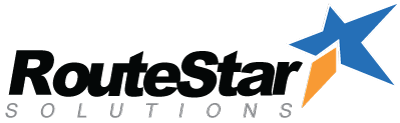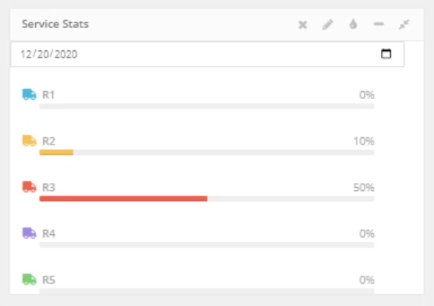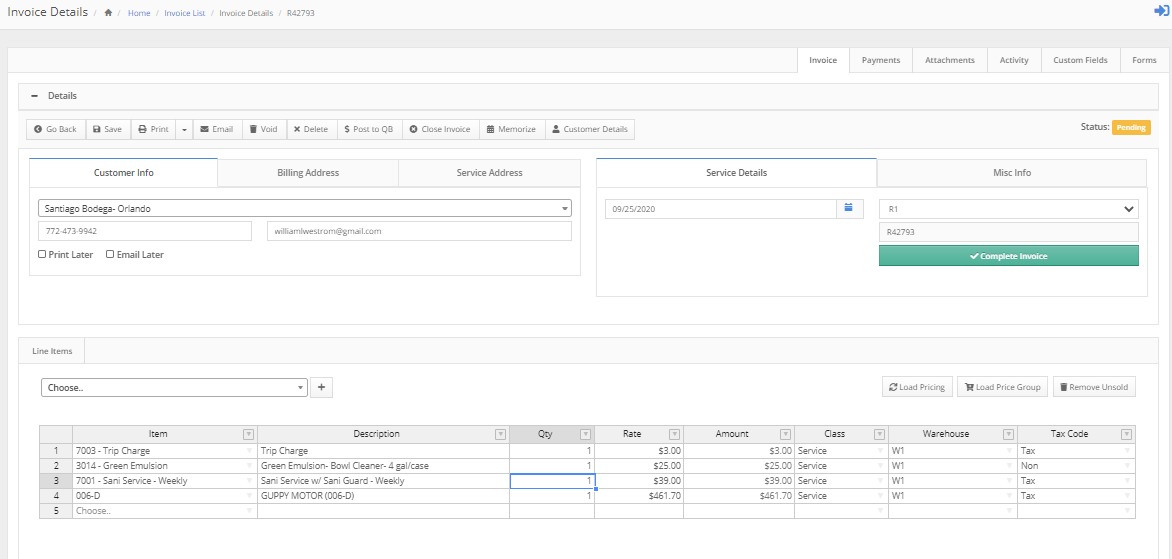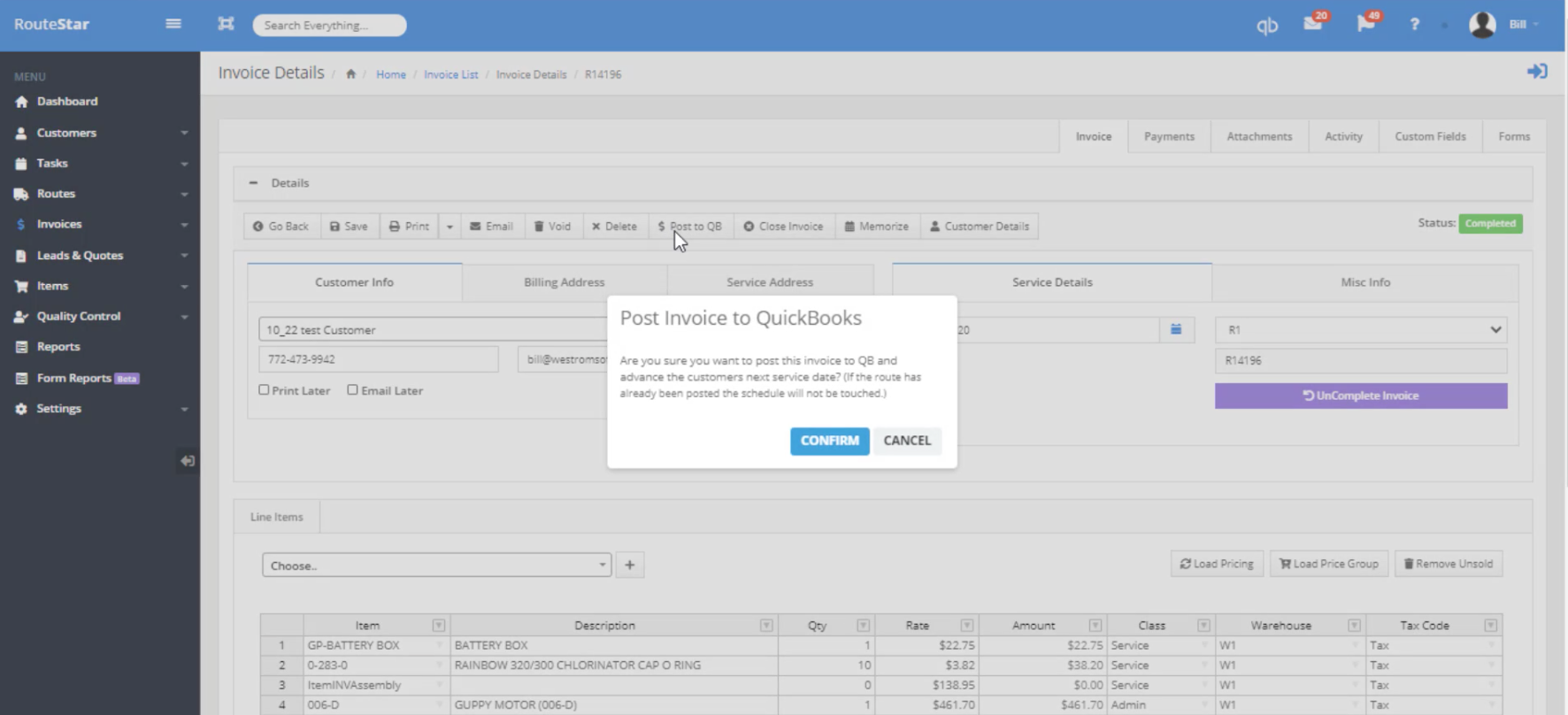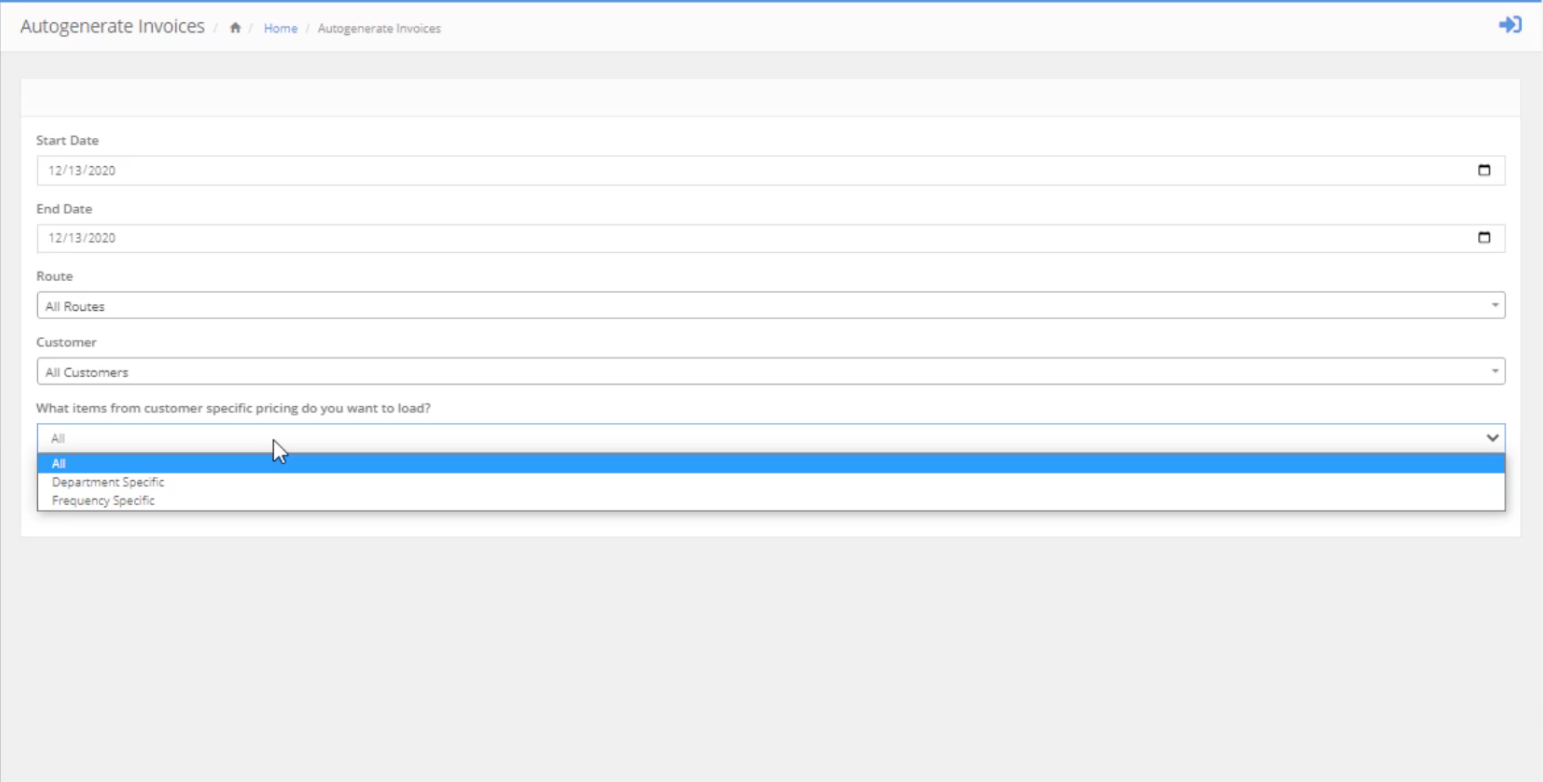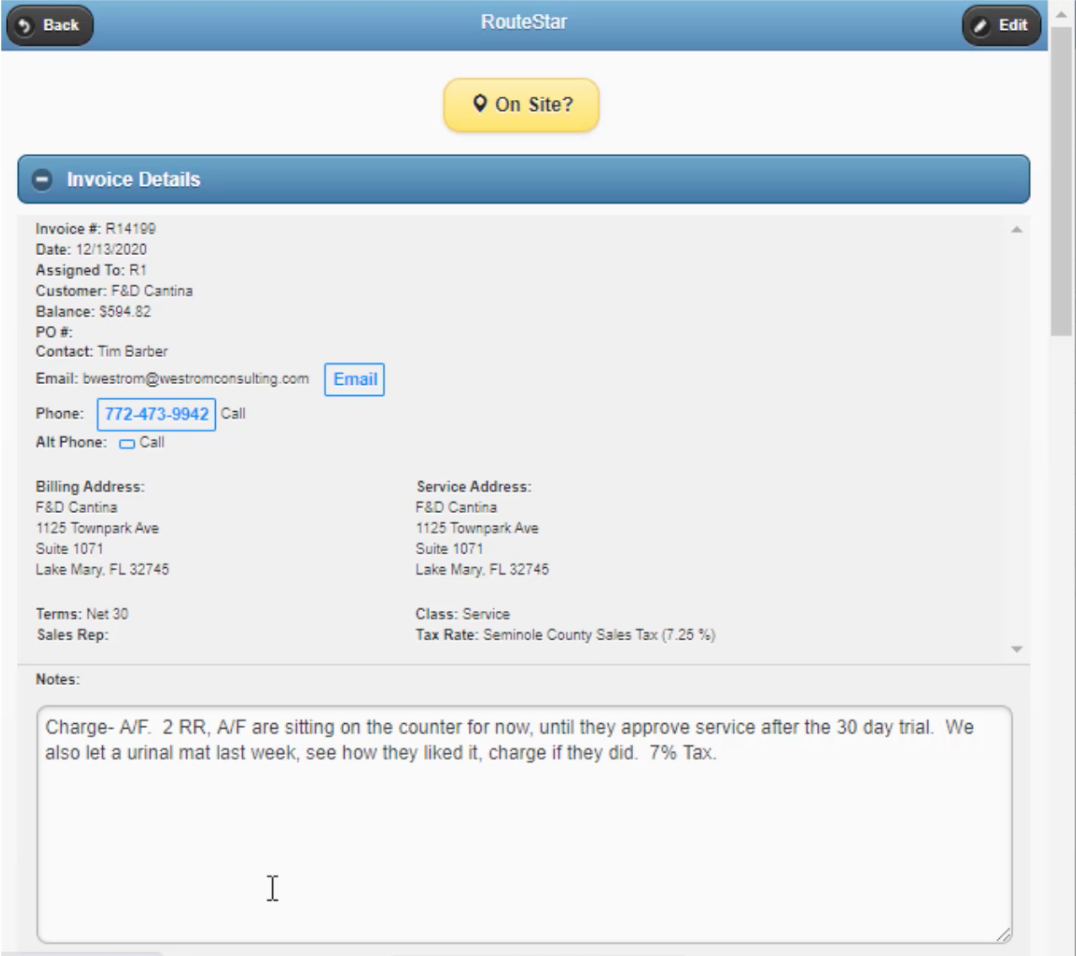Field Invoicing.
RouteStar seamlessly ties into QuickBooks.
Any invoices in QuickBooks will automatically sync to RouteStar and any invoices created or completed in RouteStar automatically sync to QuickBooks.
1
Know the progress of your drivers at all times.
View in real-time the status of your drivers as they complete stops for the day.
View pending invoices to see what routes have completed invoices for the day. From the invoice menu, you can also create an invoice, view closed invoices, view payments, recurring payments, memorized transactions, view bills and up-sell lists.

2
Invoice Detail.
From within the invoice detail you can email the customer or print an invoice. You can also view customer signature and any notes or pictures the driver might have included. From the invoice detail you can also:
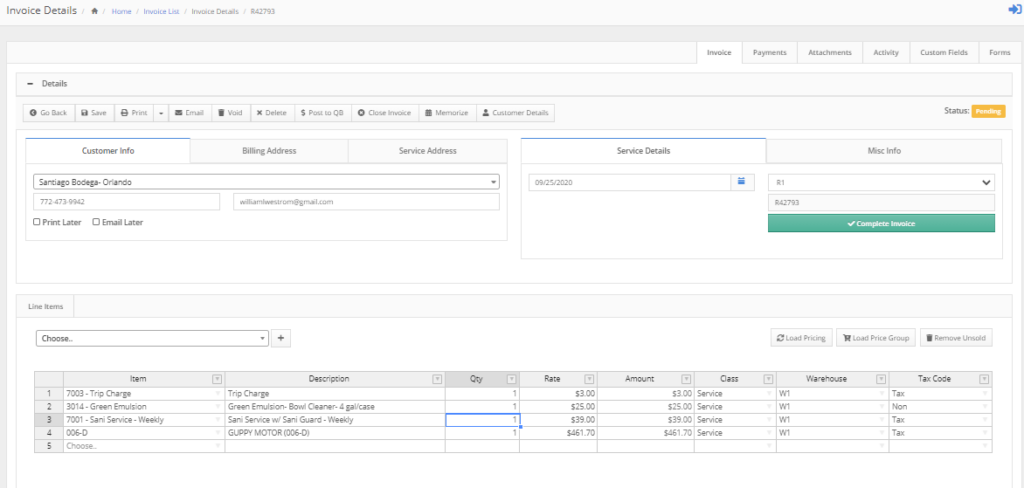
3
Batch post invoices.
If you have numerous deliveries and you want them all to appear on one invoice you can batch post the invoices.

4
Auto-generate invoices.
Auto generated invoicing looks at the route schedule for one route or multiple routes, one customer or multiple customers. You can include items from customer specific pricing on the invoice based on department specific or frequency specific items.
When generating an invoice it will look at the route schedule and automatically generate invoices for those specific routes.

5
Invoicing from the field.
From the mobile your driver can click on the invoice list to see any pending invoices or preorders. They can also review their route schedule and enter orders manually or view any web or pre-orders that came in.
From the invoice detail, the driver can email or call the customer prior to arrival. The driver can view any notes, scan a barcode and view items included in the order and adjust quantities. From the mobile the driver can also:

6
Invoice Audit Trail.
The driver is geolocated on a map every time they do any transactions on the mobile device. You will be able to see exactly where they were when they completed the invoice or did anything on the mobile.
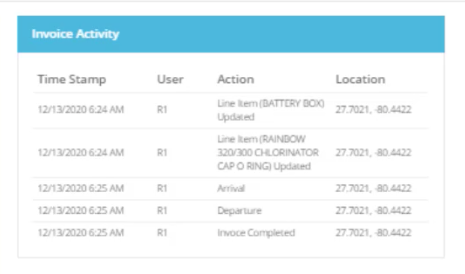

Our Money Back Guarantee
A request for a refund must be submitted prior to the 30-day anniversary of your purchase date to your Sales Representative. Requests directed to other contact addresses or phone calls are not accepted for cancellation. Refunds within 30 days of purchase will be for the initial subscription of RouteStar Solutions and any unused training time that was purchased.
We believe that most refunds can be avoided. Please contact our customer success department, customersuccess@westromsoftware.com for assistance on any technical issues you are experiencing or for any potential changes you would like to see in RouteStar Solutions.